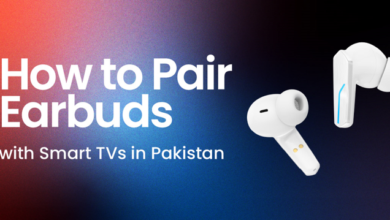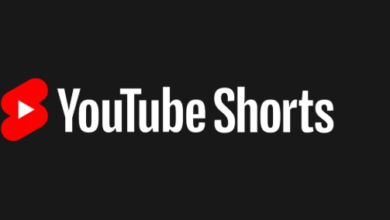Use automation rules to completely liberate your inbox Gmail so you no longer need to manually organize emails
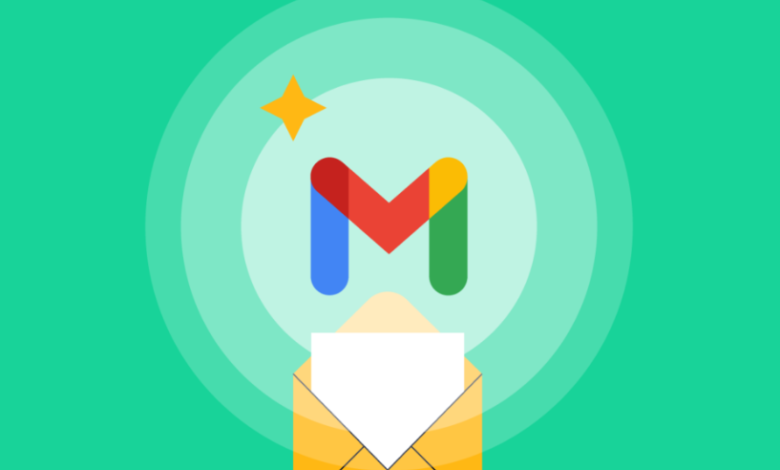
Efficiency is never the result of piling up time; it’s the result of revolutionizing how we use tools. While countless people tire themselves with clicking “archive” or “delete” buttons daily, some have quietly adopted Gmail’s automated rules to completely let go of email management. This isn’t some futuristic fantasy, but rather a fundamental feature of Gmail’s “rules system,” often overlooked by many users. It’s a digital lifestyle that dramatically saves time and frees up attention.
What is Gmail’s automation rules system?
Gmail’s automated rules—known as its “Filters + Labels” system—act like an intelligent email manager, categorizing, tagging, moving, deleting, and forwarding emails before they even reach your inbox. Set them up once, and they’ll run relentlessly, ensuring stability and reliability.
These rules are not cold codes, they can be any logic that suits your personal or work habits:
- Emails from boss@company.com are automatically labeled “Important” and skip the inbox;
- All emails containing the keyword “invoice” are automatically classified as “Finance”;
- Mass advertising emails are directly redirected to the “Promotion” label or even deleted;
- Project emails received during a specific time period are stored in the “Project Alpha” category.
This is not a “reduction” of email management, but a reconstruction.
Manual filing is a “primitive” way of thinking, rules are the path of evolution
Most Gmail邮箱 users are accustomed to processing each email as they see it, until one day, an important email is buried under thousands of unread emails, and they realize the root of the problem. In fact, faced with dozens or even hundreds of emails entering daily, human attention is not the best filter mechanism from the beginning.
With Gmail’s automated rules, you can set judgment criteria and let the system execute them. Logic replaces eyeballs, and rules replace manual operations. Users no longer “handle emails” but “design how to handle them.”
This model is a bit like treating emails as a database rather than envelopes – instead of opening them one by one, you set up the database query and classification method, and all important content is sorted by priority waiting for you to read.
How to efficiently build your own email automation system
Step 1: Identify your core email flows
Don’t rush to set up rules yet. Observe for a week what types of emails you often receive:
- Which ones are work-related and must be dealt with immediately?
- Which ones just need to be known and do not require a response?
- Which ones can be completely ignored or cleaned regularly?
- Are there any projects or topics that could be combined?
Categorize these email types into three categories: high priority, secondary, and ignore .
Step 2: Establish a mapping relationship between filters and tags
Filters in Gmail are truly powerful when used in conjunction with Labels.
For example:
- For high-priority emails, set filters: “If the sender is boss@xxx.com or contains the project code name Alpha”, then “Mark as important”, “Tag: Project Alpha”, “Never mark as spam”, “Star”;
- For less important emails, such as company weekly reports and subscription reports, set “Label: Weekly Report” and “Skip Inbox”;
- For ignorable emails, such as e-commerce advertisements and promotional emails, set them to “delete” or “save to the ‘Promotion’ label.”
With this setup, your inbox will only show the messages you really need to read and respond to.
Step 3: Monthly review and optimization of rule logic
Email behavior isn’t static. Gmail’s rules can be modified, but it’s more important to regularly reflect on whether they’re still effective. You can check monthly:
- Was any important email missed?
- Do you have too many unread tabs?
- Is it possible to merge rules and simplify the logic?
The email management rule system, like you, is alive and needs to be “fine-tuned” rather than a set of fixed rules.
How big is the time bonus brought by automation rules?
Assume you receive 50 emails per day, and you have to manually categorize, delete, and mark 20 of them, taking an average of 8 seconds per email. In a month, that’s:
20 × 8 seconds × 30 days = 4800 seconds ≈ 80 minutes
These tasks can be automated once and run year-round. This is the most “quiet” magic of Gmail’s rule system: it doesn’t show off its skills, but saves time black holes made up of every tiny moment.
Further gameplay: combining third-party plug-ins and scripts
For advanced users, you can further expand the scope by:
- Gmail Add-ons : Tools such as Sortd and Clean Email make automation graphical and visual;
- Google Apps Script : Write automation scripts for Gmail下载, such as automatically archiving “notification” emails from a month ago;
- Zapier or IFTTT integration : For example, automatically convert received emails into Trello cards, Slack reminders, etc.
These have infinitely expanded the boundaries of Gmail’s automation, extending from single-point email organization to the automatic triggering of the entire task flow and information flow.
Your mailbox is not an inbox, it is your digital hub
People often say that information overload causes anxiety, but what really drives you over the edge isn’t too much information, but a lack of organization. Gmail’s automated system is the key to organizing your digital world.
Starting today, take 30 minutes to start a new relationship with Gmail automation. Let it become your most reliable information secretary, rather than a digital mountain that urges you to clean up every day.